
Navigation
Each of the navigation elements and functionality within the course are described below.
Course Navigation and Functionality
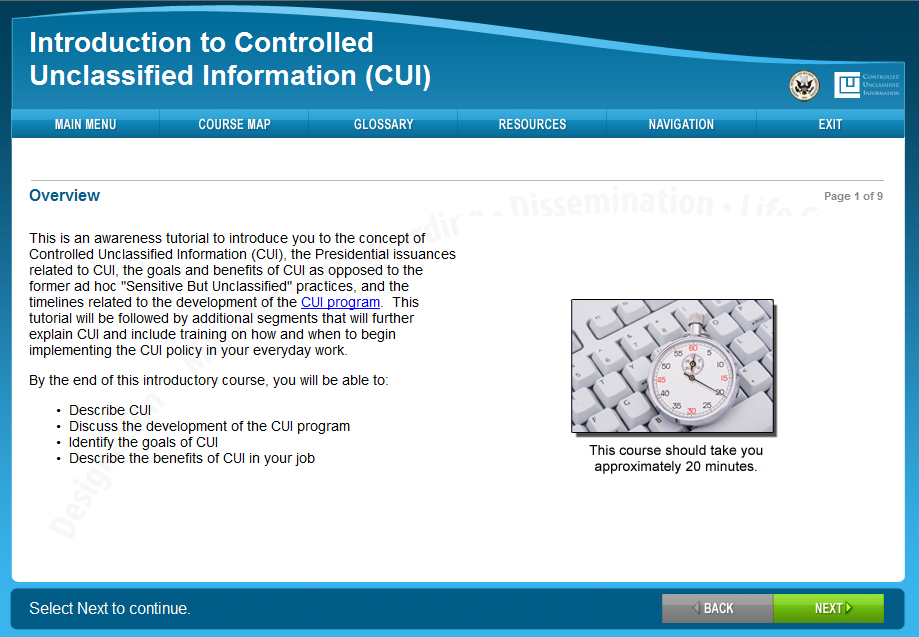
Selectable Menu Buttons
Main Menu
Selecting this exits the lesson and returns you to the Main Menu, where you can navigate to other courses and/or lessons.
Course Map
Selecting this launches a display that allows you to move to any topic within the course.
Glossary
Selecting this displays the Course Glossary, where you will find definitions of words used in the course.
Resources
Selecting this opens a window that displays a list of references.
Navigation
Select the Navigation button to access information about navigating through the course.
Exit
Selecting this exits the courseware and closes the browser window.
Additional Course Functionalities
Page Title
To help you keep track of where you are within the course, the page title is displayed at the top of each page.
Page Numbers
The page numbers show you where you are within a lesson.
Prompt Area
This area provides instructions for you as you navigate through the course. Look for instructions for the interactions in the course in this area.
Back Arrow Button
The Back Arrow button (left arrow) allows you to move backward within a lesson.
Next Arrow Button
The Next Arrow button (right arrow) allows you to move forward within a lesson.
Underlined blue text
Underlined blue text is known as selectable text and links to additional information such as the glossary, resources, or external websites.
Computer Settings
The courseware requires the following computer and Internet browser settings:
- Computer screen resolution: 1024x768
- Internet browser type:
- Internet Explorer version 6 or higher
- Firefox version 3.6
- IE text size setting: Medium
- IE pop-up setting: Must be set to allow pop-ups
- Macromedia Flash player: Version 8
Audio Settings
Audio is used throughout the course to support and/or illustrate the concepts being presented. The audio controls include the following buttons:
- Play: Select the Play button to play audio.
- Pause: Select the Pause button to pause the audio. Pausing the audio allows you to resume playing the audio at the point where it was paused.
- Stop: Select the Stop button to stop the audio. Selecting the Play button after the audio has been stopped will restart the audio from the beginning.
- Closed Caption (CC): Select the CC button to hide or display the transcript for the audio.
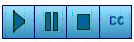
Close Window